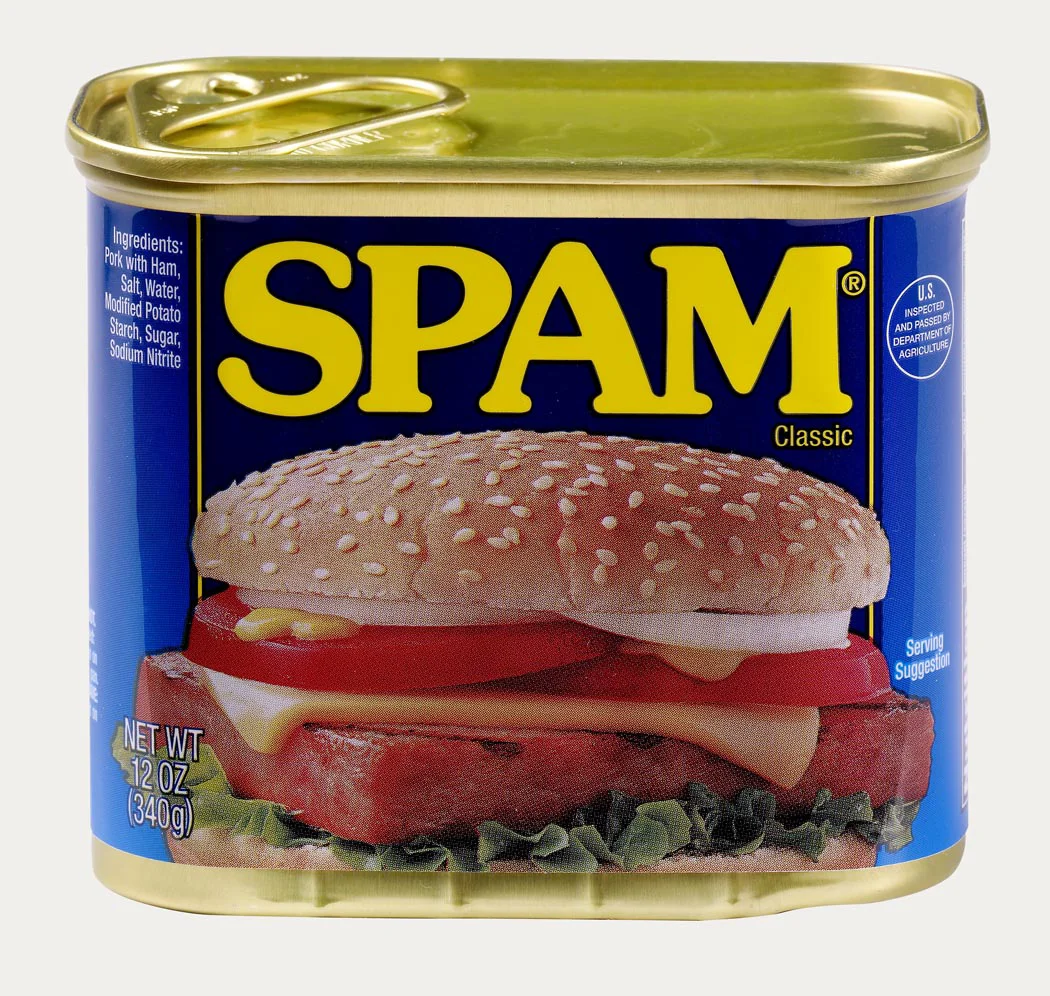How To Keep Control of Your Inbox (5,000 Emails to Inbox Zero)
First things first.
Don't use Outlook.
Even if your entire organization uses it.
I don't care if you have to start an underground movement in your organization to not use Outlook.
I remember the day I made the transition from Outlook to Gmail.
It was always frustrating to use Outlook; it would crash and burn multiple times throughout the day.
It would send my emails in different fonts than Gmail provides.
It was ugly.
The ONLY thing Outlook was good for was hyperlinking to our internal servers within emails (but this lessened in importance when we implemented Slack usage throughout the organization).
So if you want to start making your email work for you - follow this post.
Good luck on your inbox zero journey.
Where Do I Even Start?
First, utilize your Gmail Inbox Tabs. These are smart inboxes that will place your incoming messages into the appropriate category, which already gives you a leg up on prioritization.
There are options for Primary, Social, Promotions, Updates, and Forums. Since I don't follow many forums, I choose to utilize only Primary, Social, Promotions, and Updates.
TIP: Is an email in the wrong inbox? Easy, just drag it over to the correct inbox and it will continue putting emails like that into the inbox you want it into. It's smart. Maybe too smart.
What Do I Do With My Subscriptions?
Unroll.me is a serial subscribers dream come true. Since I'm in content marketing and utilize emails a lot, I tend to sign up for everything.
My goal when signing up to a newsletter is to get an inside look at how other people are doing their lead nurturing campaigns.
My unintended consequence is that than they clutter up my inboxes forever.
Until now.
With this service, you can easily unsubscribe from brands you don't care about anymore, and if you want you can even combine subscriptions together so you have one email with your subscriptions all organized.
This helps immensely if you are like me, and HAVE to drop everything to read each email as it comes it. Rolling them up creates less friction in my workday.
How Do You Work In Gmail?
Oh, I'm so flattered you asked.
Firstly, my Primary inbox gets all of the love and attention. Updates is my second favorite child. Social gets a cursory glance, and Promotions is the red headed step child.
I don't delete my emails very often. I find that if I delete something, a month later I wish I had never deleted it. So I've learned the religion of archiving. When you archive you are saving yourself the hassle of hating yourself after you realize too many months later that you can't find something important.
I have the "Send & Archive" feature enabled in Gmail (click here to see instructions on enabling it). The thinking here is that if I have responded to an email, I've effectively finished my action for it.
However, if it is still important, I'll make sure to Star it.
Make sure to have this feature enabled to include the starred in Primary inbox. This way, if something important comes through one of those Social, Promotions, or Updates tab that you need to respond to, you'll have that starred reminder sitting in your Primary bucket.
So when I go to my inbox, I see only my most important messages that I need to respond to.
How Do I Get To The Coveted Inbox Zero?
Xand's tips for getting to inbox zero.
- Archive everything older than one year. You really don't need it. Let go of it.
- Make a list of all automated update emails. Things like Wordpress, HubSpot, CRM updates, task reminders, HARO, Trello, Slack, Eventbrite, are all things searched for an immediately archived.
- Make a list of all the internal people that you don't think you'll have anything useful from. People that aren't in your immediate team could be in this list, or people that have left your organization.
- Hand sort out the remaining emails.
Combining this with Inbox Tabs, Unroll.me, it will make you more likely to respond to the emails you don't want to respond to. Suck it up and move on, all in the name of inbox zero!
TIP: Always check your spam box. If your spam has tons of emails in it, make sure to use unsubscribe in order to keep that box in order.
Many a time I've found an important RFP or request to speak in that important junk folder. Just because it's junk, doesn't mean you can let it sit and fester.
Do you have any Gmail productivity tips to share? Let me know in the comments!